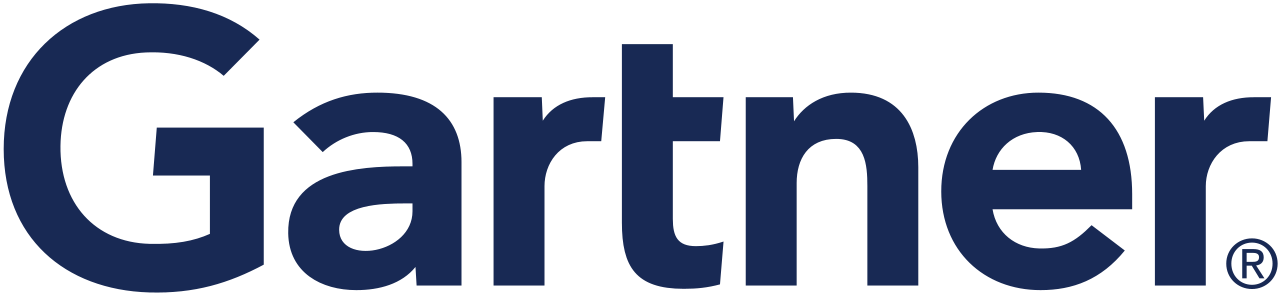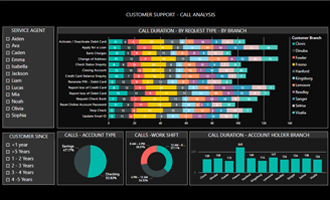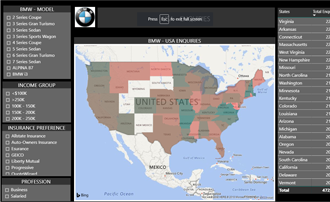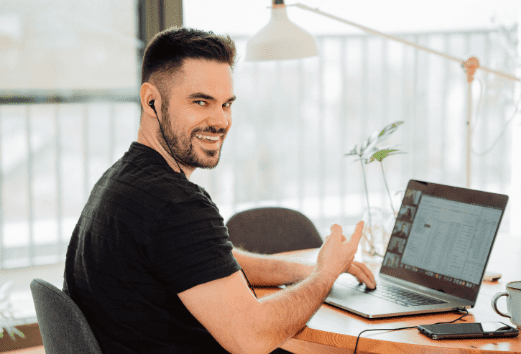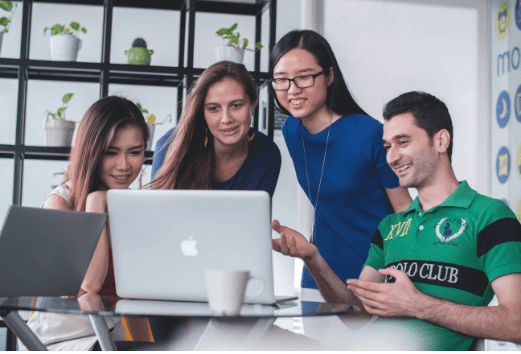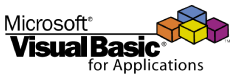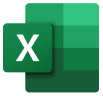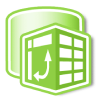My overall experience at Excel Goodies was very very good - All along I used to browse the web to get a VBA Code for my requirement now and then, but the training / guidance offered at Excel Goodies by Mr.Sami and Mr.Sai has really put me in a position whereby, I can really read through the codes and understand how it works and start constructing my own.
Infact I have been looking for a Guru to teach me the fundamentals on VBA Automation for quite a long period, in order to implement my thought process on automating many of the day to day activities that are carried out at my work place and by my clients. When I was casually discussing my passion with my relative, he immediately recommended Excel Goodies to me for doing this course.
Now I am really thankful to him. I strongly recommend Excel Goodies to those who have a passion to master their Excel skills and to venture into VBA Automation, and I am planning to put my son who is a budding CMA Professional into this course. All the very best to all prospective students and Thanks to Mr.Sami & Mr.Sairam and Excel Goodies for giving me a nice learning experience.
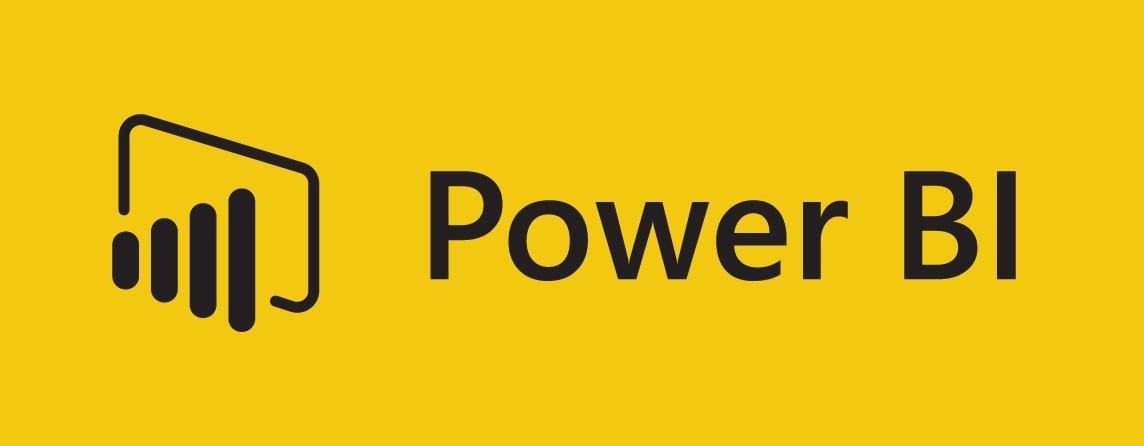
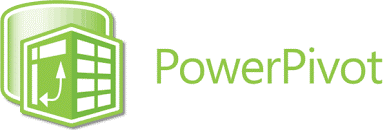
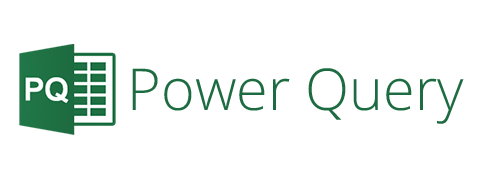
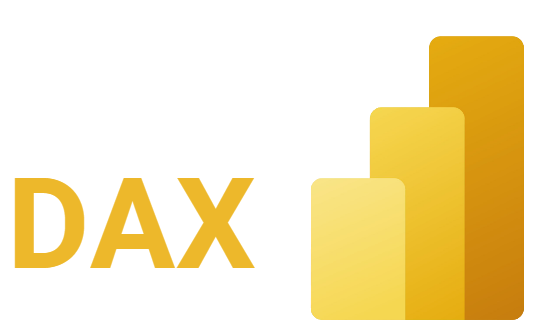
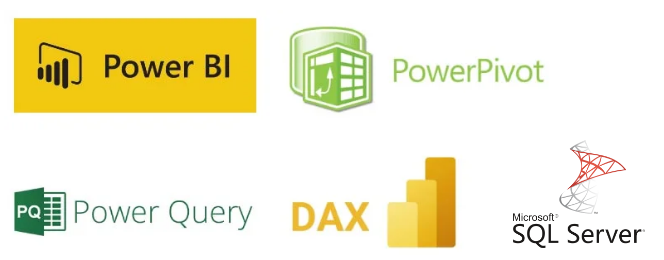


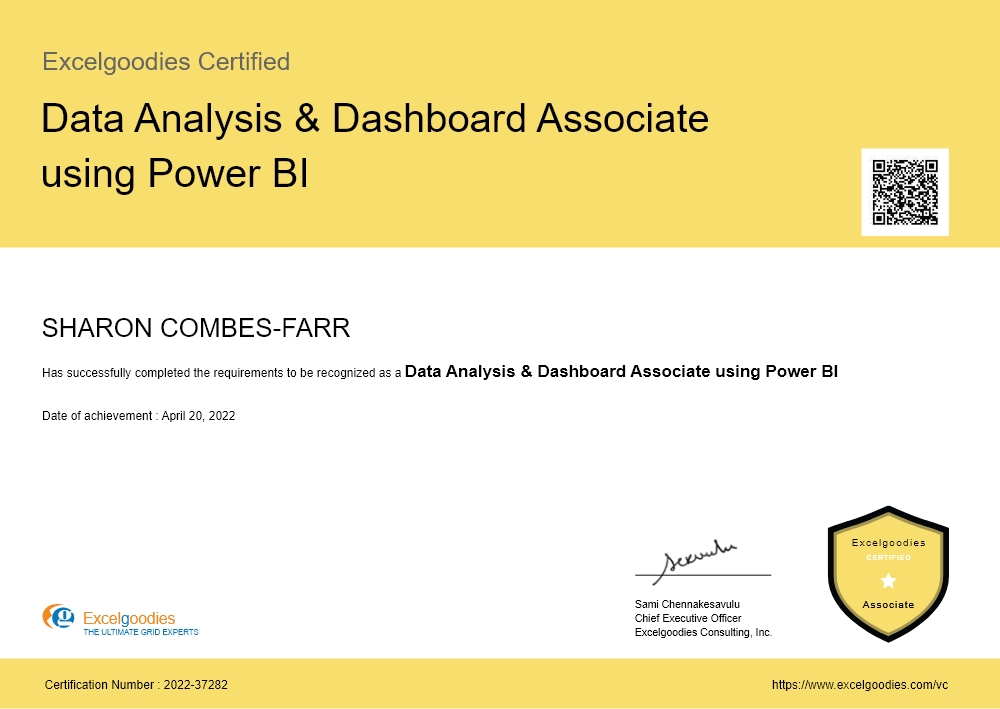


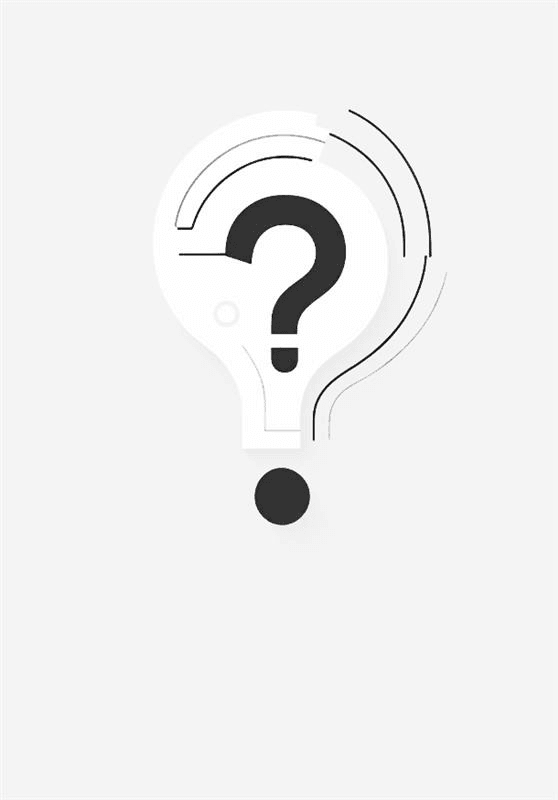














.png)