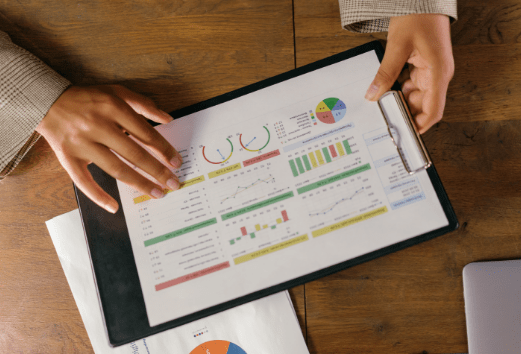Fill-in the details.

Please hold on while we process your request.
Thanks for getting in touch! We’ll be contacting you soon.
Please Enter Your Name
Please Enter Preferred Date
Please Enter Preferred Time Slot
Please Enter Contact Number
Please Enter Email ID
Best time to call you
Please Enter Your Message
By clicking any of the above buttons, I agree to the terms & conditions and privacy policy, and I consent to receive updates via SMS or email.


 Power BI
Power BI SQL
SQL Power Apps
Power Apps Power Automate
Power Automate Microsoft Fabrics
Microsoft Fabrics Azure Data Engineering
Azure Data Engineering